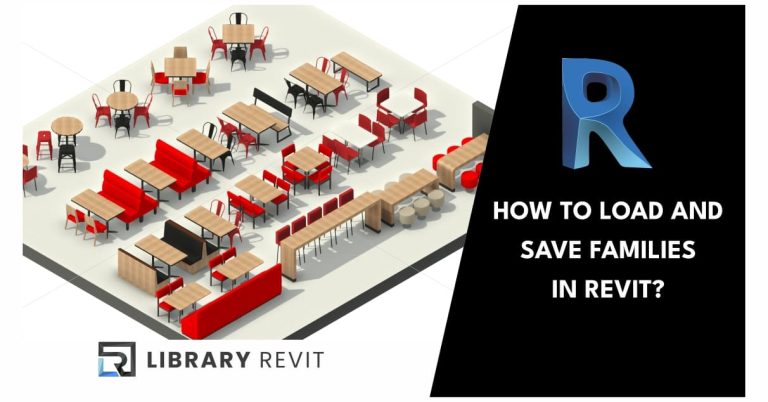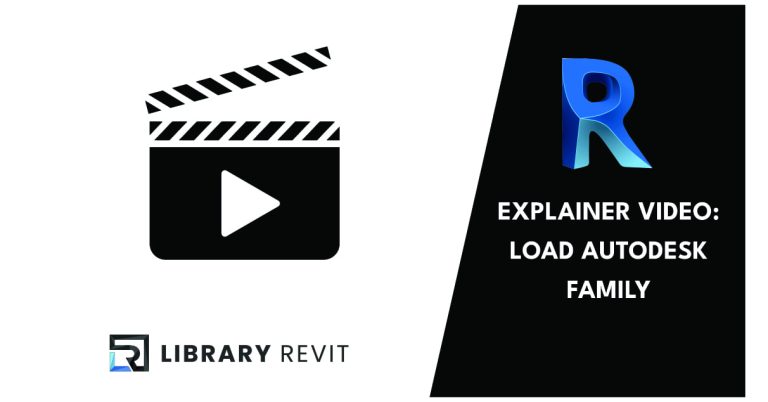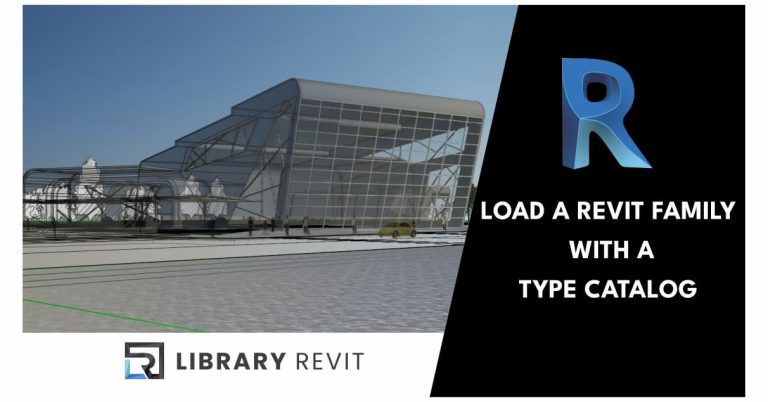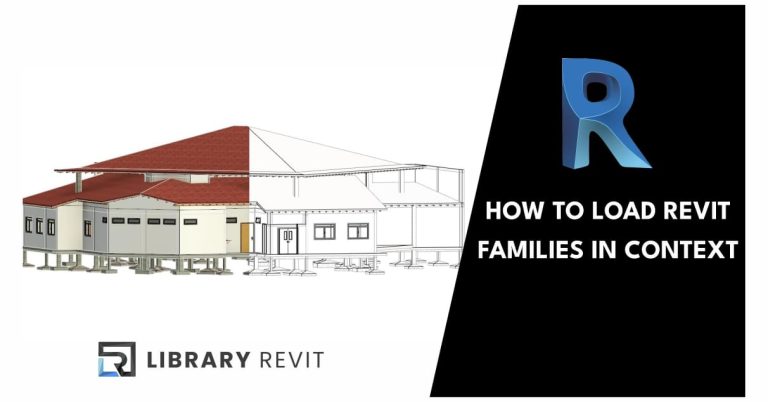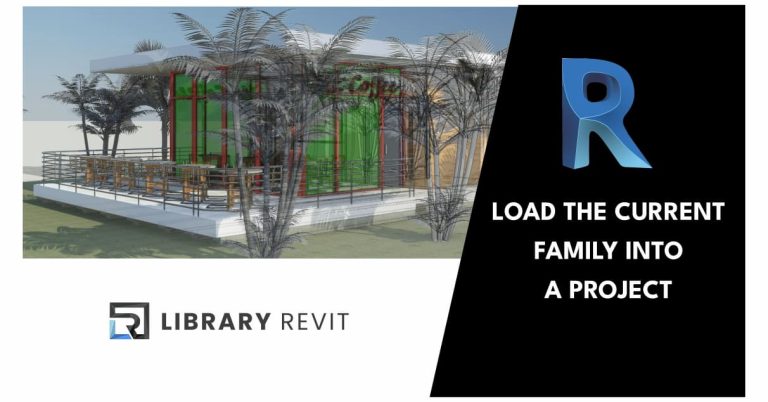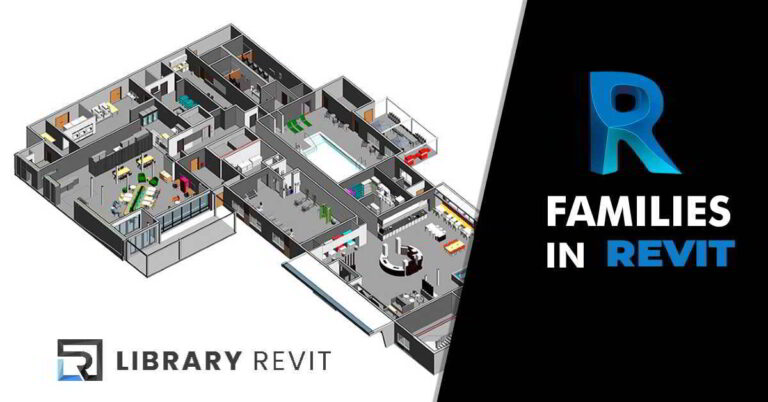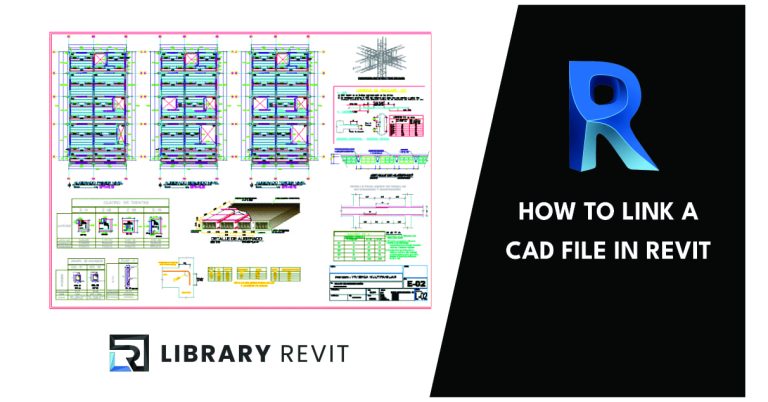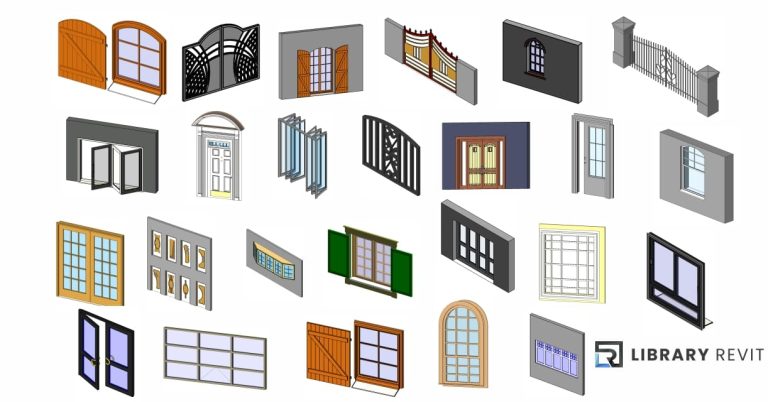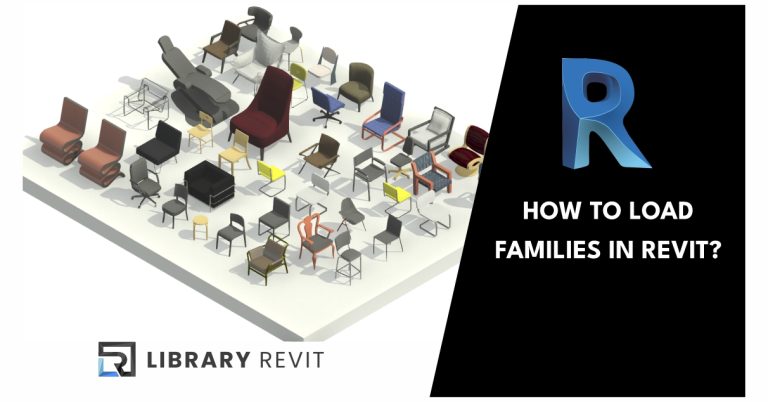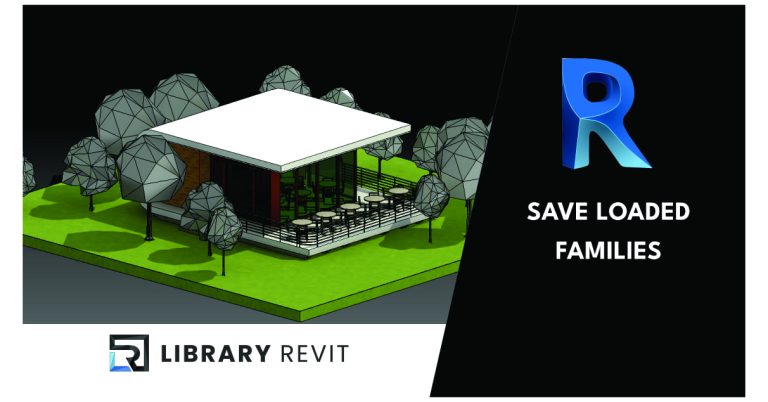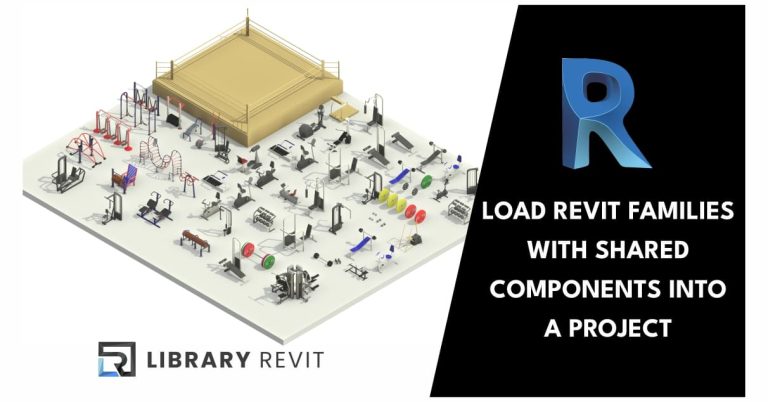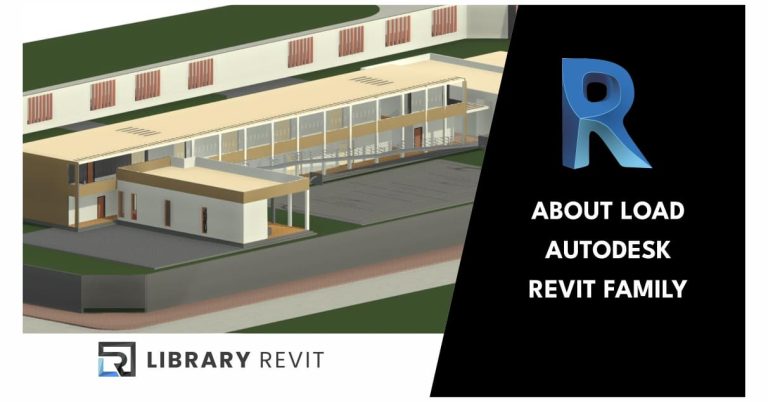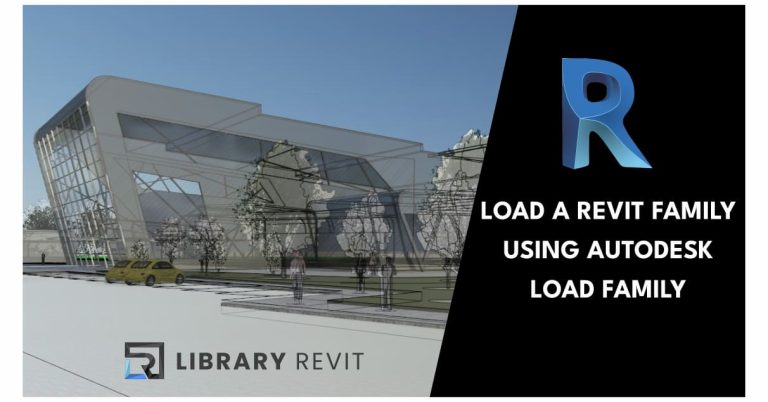How to Upload Projects on Library Revit
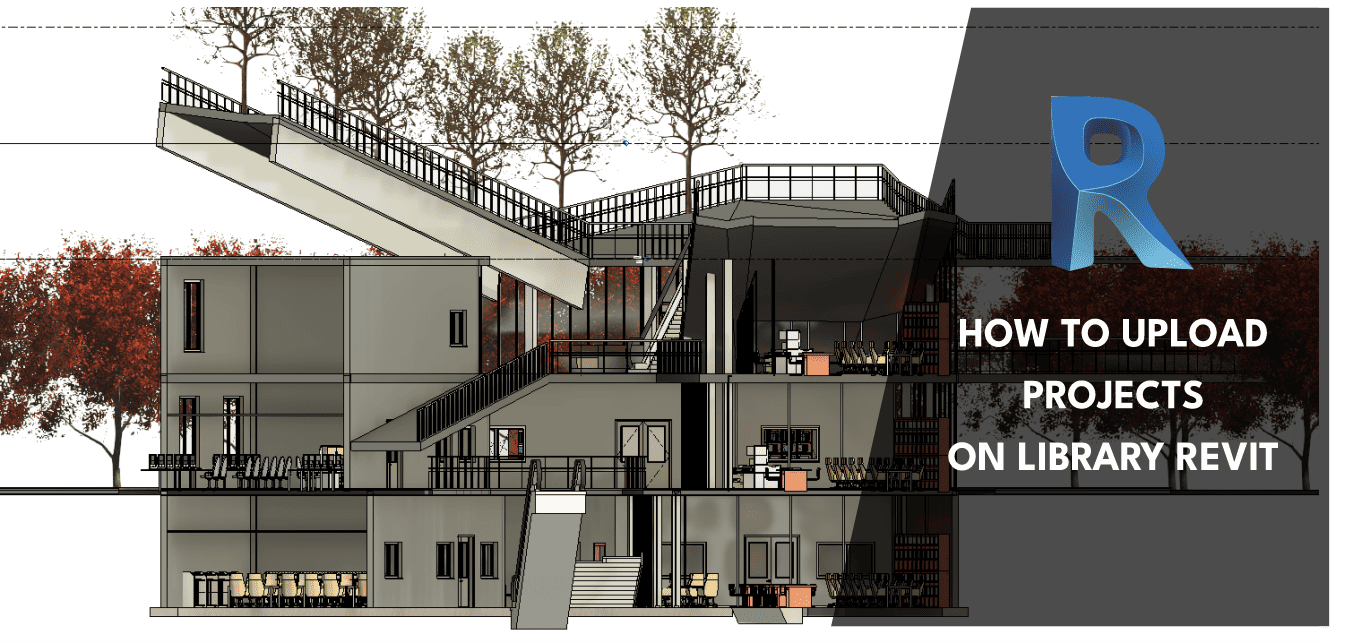
Library Revit is an essential platform for architects, designers, and BIM (Building Information Modeling) professionals looking to share and access a vast collection of Revit resources and projects.
Uploading your projects to Library Revit not only allows you to collaborate with other professionals but also helps you build a reputation in the global BIM community.
Here’s how you can do it step by step.
Step 1: Create an Account on Library Revit
1. Visit the Website: Head over to Library Revit.
2. Create an account: Click on “Sign Up” and create an account.
3. Complete Your Details: Enter your name, email, and create a secure password.
4. Verification: Check your email to confirm your account through the verification link sent by Library Revit.
Step 2: Prepare Your Project
Before uploading your project, it’s important to ensure that:
1. Organized Files: Have all your Revit files organized and properly named. This includes sheets, models, families, and any additional documentation.
2. Compatibility: Verify that your file is optimized for the Revit version you are using. Ensure there are no pending errors or messages in your file that could affect other users.
3. Description and Metadata: Prepare a detailed description of your project, including information on scope, materials, construction methods, and any other relevant information.
Step 3: Upload Your Project to Library Revit
1. Log In: Access your Library Revit account by entering your credentials.
2. Access User Dashboard: Navigate to your user profile or control panel.
3. Upload Project:
– Look for the button or option that says “Upload Project”.
– Click the button and select your project file from your computer.
4. Complete Project Details:
– Title: Enter a descriptive and attractive title for your project.
– Description: Use the provided space to explain the features and purpose of your project.
– Tags: Add your project format (e.g. RVT, RFA, DXF, RTE, DWG, SKP, ZIP, PAT, IFC).
5. Category: Select the category that best describes your project. This can include areas like residential, commercial, institutional, etc.
6. Company: If you are a manufacturer or company that wants to share your project, fill in the name of your company in this field.
Step 4: Review and Publish
1. Review: Before finalizing, review all the details of your project to ensure that all information is correct and well presented.
2. Publish: Once you are sure everything is in order, click the “Publish” or “Create Package” button.
1. Share: Use the social media sharing tools provided by Library Revit to spread your project among your colleagues and community.
2. Public Profile: Here you can set your Public Profile Info and get the link to share your portfolio of published projects with your colleagues..
3. Promote: You can also send links to your project to your professional contacts and in architecture and BIM related discussion groups.
Additional Tips
– Constant Updates: Keep your project updated with the latest modifications and improvements.
– Interaction: Engage in comments and feedback from other users about your project.
– Collaboration: Build connections with other professionals for potential future collaborations.
Uploading projects on Library Revit is a great way to showcase your expertise and contribute to the global BIM community’s development. Follow these steps, and you’ll be well on your way to sharing your innovative designs and solutions with the world. Good luck!