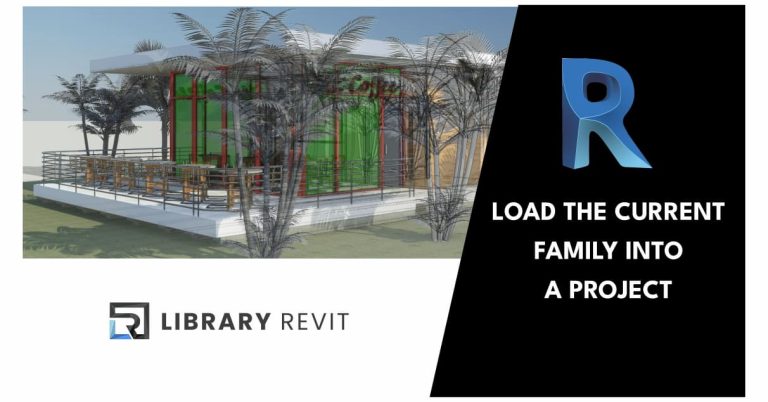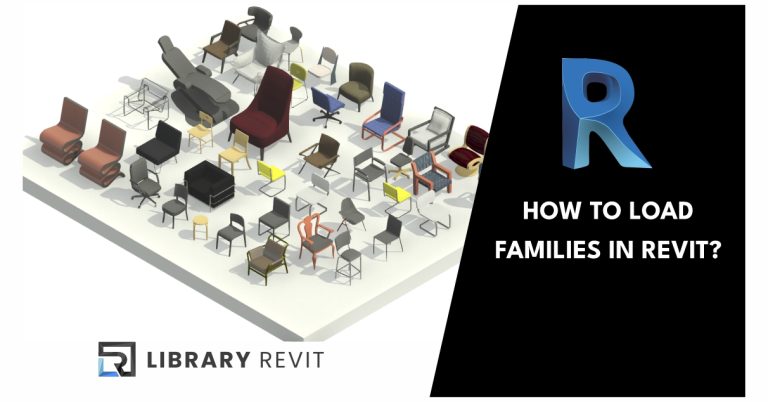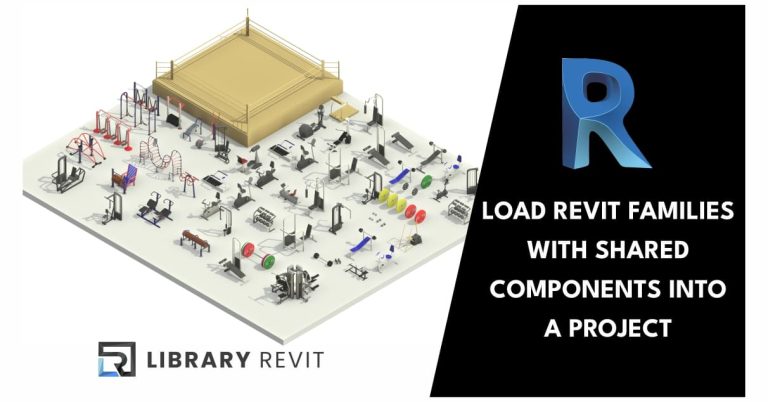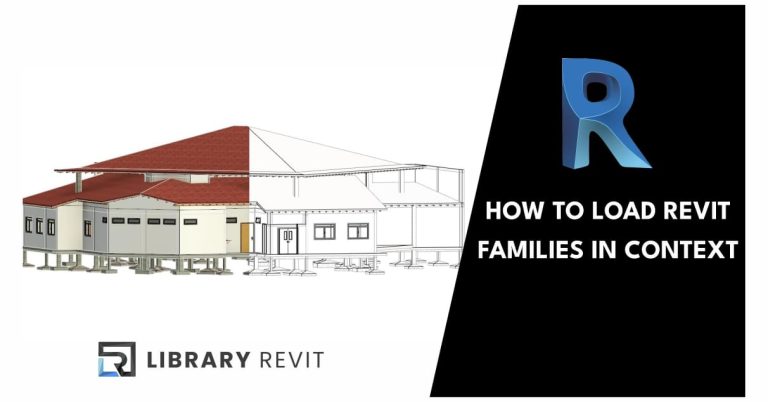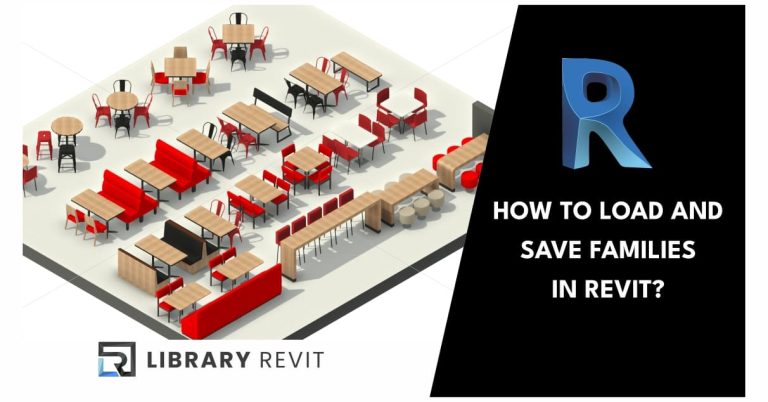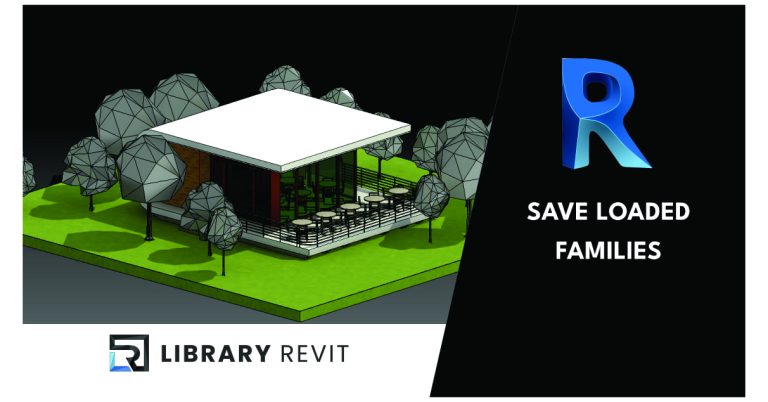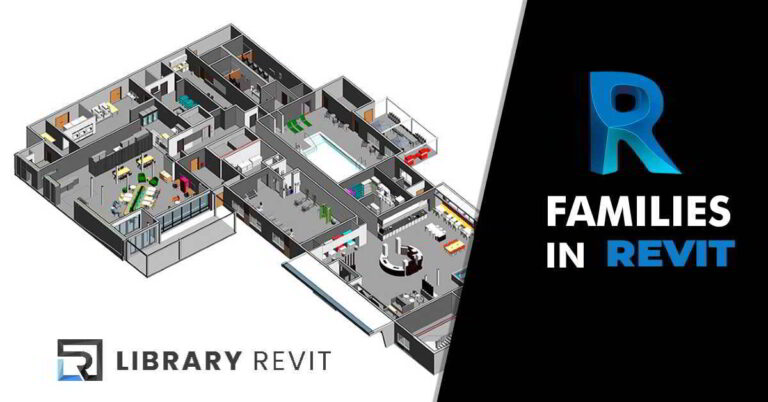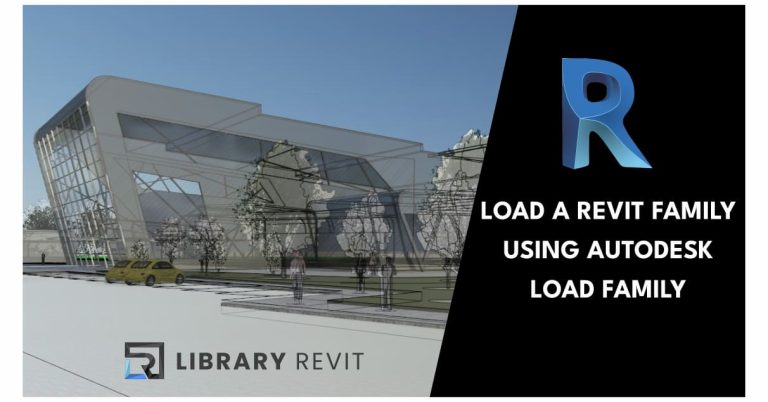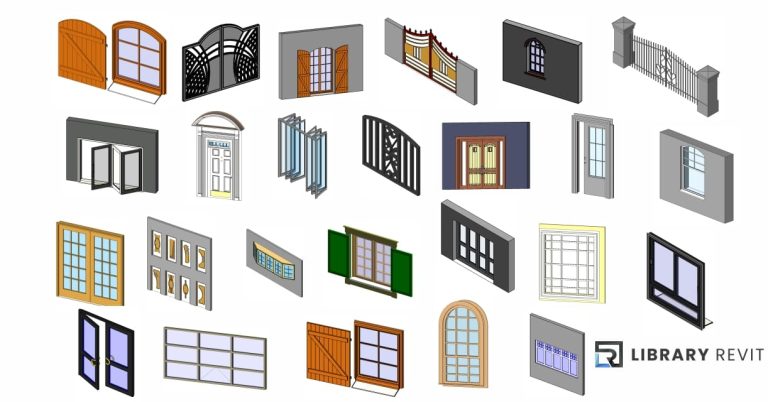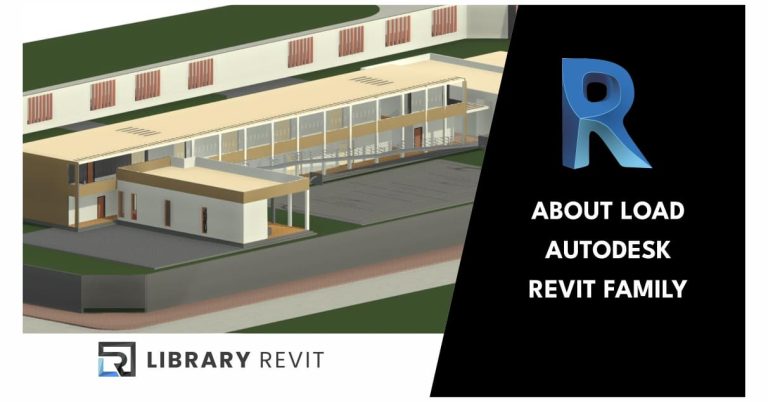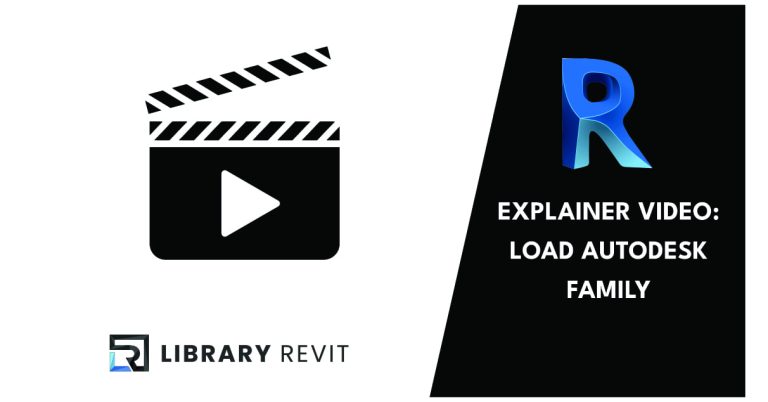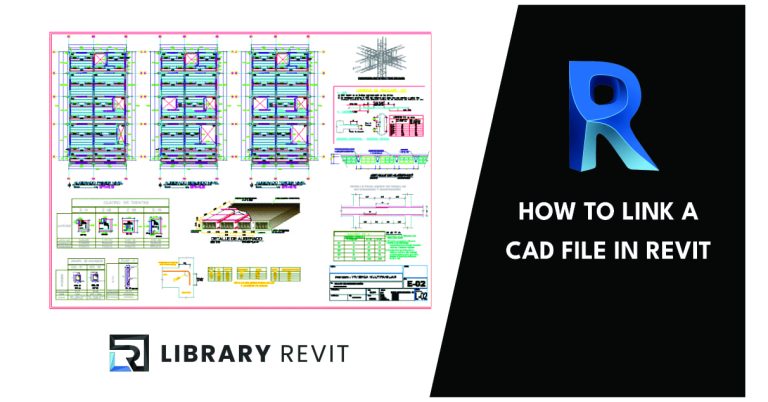Load a Revit Family with a Type Catalog
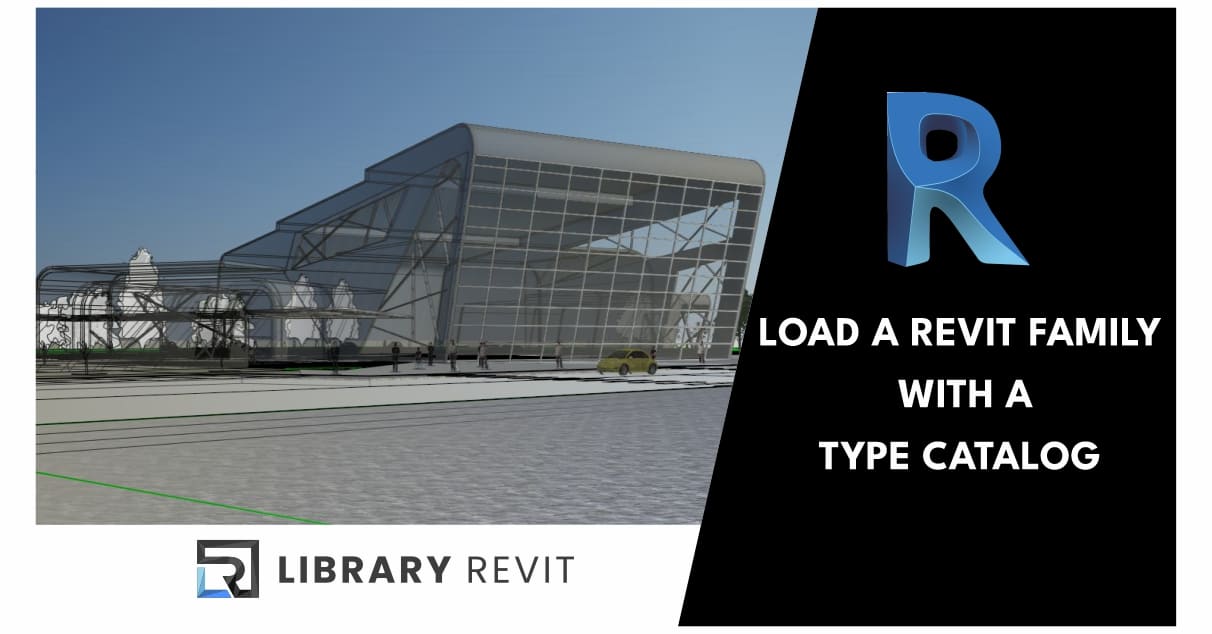
When you load a family with many types into a project, use a type catalog to select and load only the types that you need.
This strategy helps decrease project size and minimizes the length of the Type Selector list when selecting family types.
For example, if you load the entire C-Channel structural column family, you must scroll through dozens of C-Channel types in order to make your selection. Simplify the choices by loading a single C-Channel type, such as a C15x40.
The type catalog provides a dialog that lists the available family types that you can sort through and select before you load types into a project.
To load a family with a type catalog
- Create and place the type catalog in the same location (directory) as the family that you want to load.
- In a Revit project or template, click Insert tab
 Load From Library panel
Load From Library panel
 (Load Family).
(Load Family). - Navigate to the directory containing the family you want to open.
- Select the family (RFA file) to load.The Type Catalog displays.
- Alternative: As an alternative to steps 2-4, Load a Family Using Content Delivery
- In the Type column of the Type Catalog, select the family type or types to load.You can select multiple types by pressing Ctrl during selection. You can also narrow the range of search items by selecting specific parameters from the list at the top of each column.
- Click Open.