How to Load Revit Families in Context
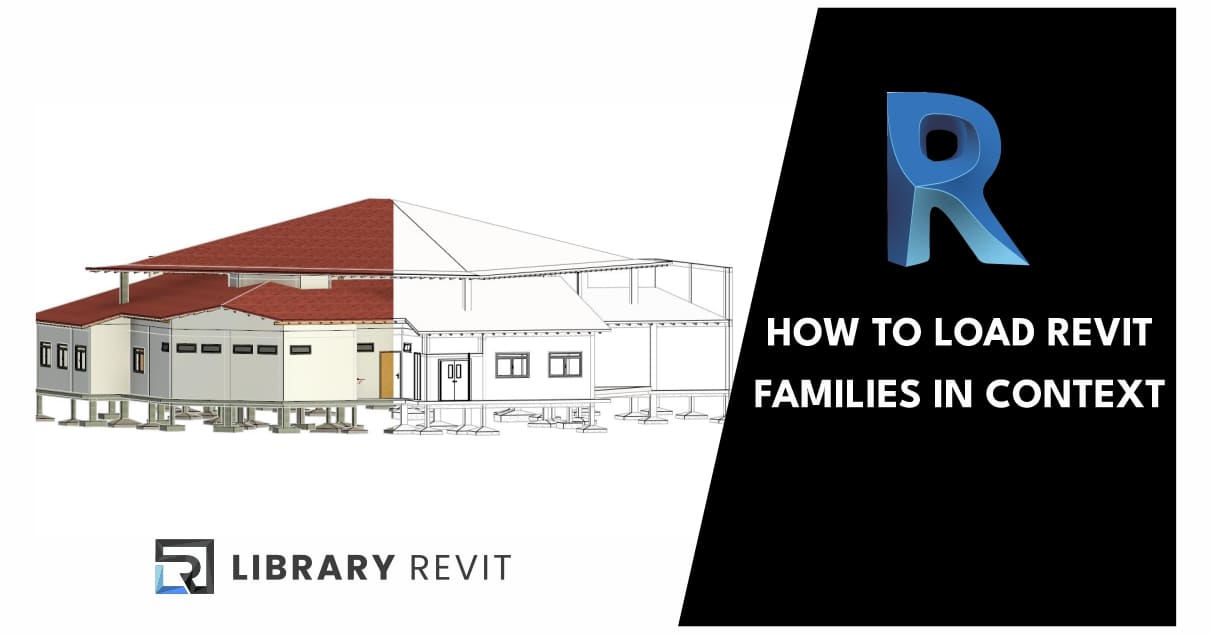
When you load families into a project, the Revit family library is accessed by default.
When placing some elements, for example: Door, Window, or Components, you may find it useful to load families that are not currently in you model. Additional families are loaded from the contextual tab of the ribbon
To load families while in the context of placing elements:
- Click the contextual tab
 Mode panel
Mode panel
 (Load Family).
(Load Family). - In the Load Family dialog, browse and locate the family that you want to load.Note: When loading families in the context of placing elements, the selected families must be of the same category you are placing. For example, if you are placing doors the families you load must be from the door category.
- Preview any of the families (RFA):
- To preview a single family, select it from the list.At the top right of the dialog, under Preview, a thumbnail image of the family displays.
- To display a thumbnail image in the list for all families in the category, at the top right corner of the dialog, click Views
 Thumbnails.
Thumbnails.
- Select the family or families that you want to load, and click Open.The family type is now available to place in the project and is set as the active family in the type selector.
Note: Content is not installed during application installation. Download and install content from the Content Download Page
The content library is located here by default: %ALLUSERSPROFILE%\Autodesk\RVT 2022\Libraries
If your office is using a different library of content in another location, your system may access that library by default. Contact your CAD Manager for more information.
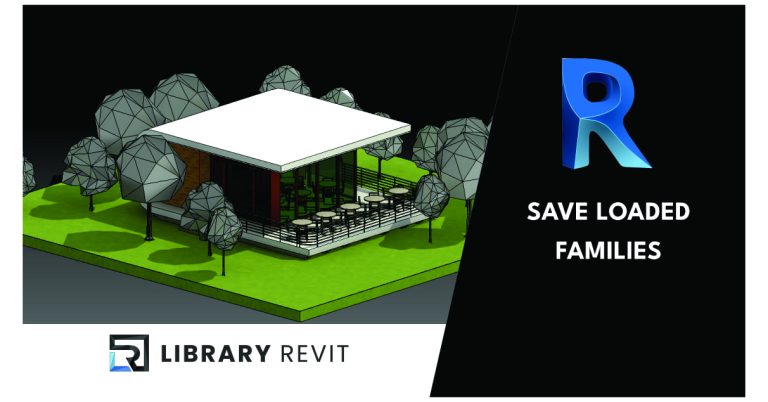
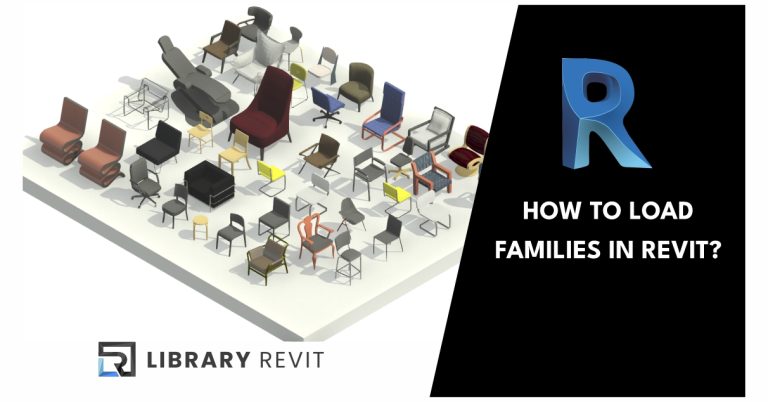
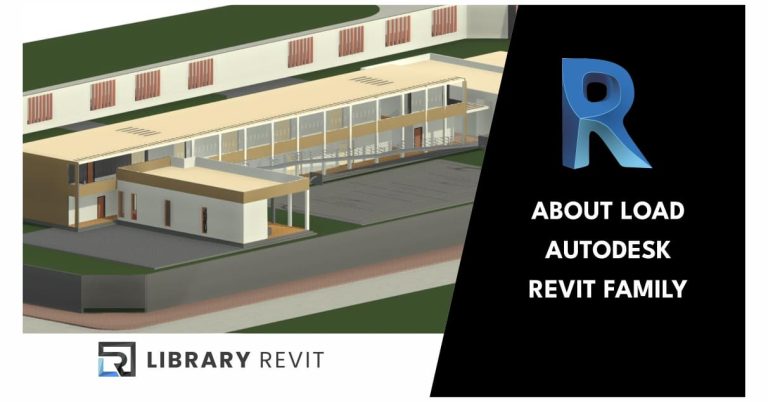

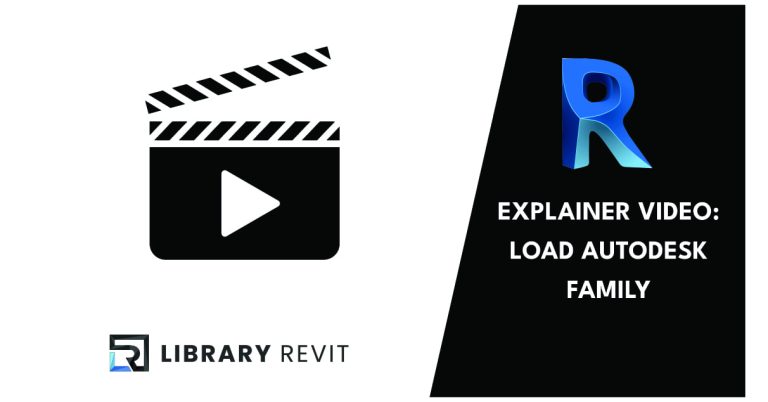

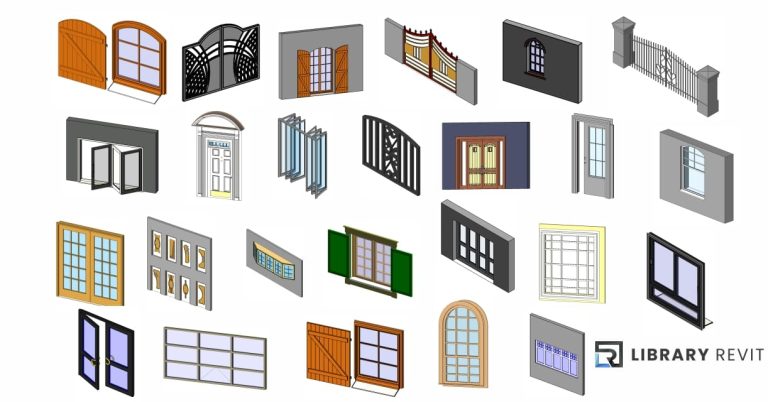
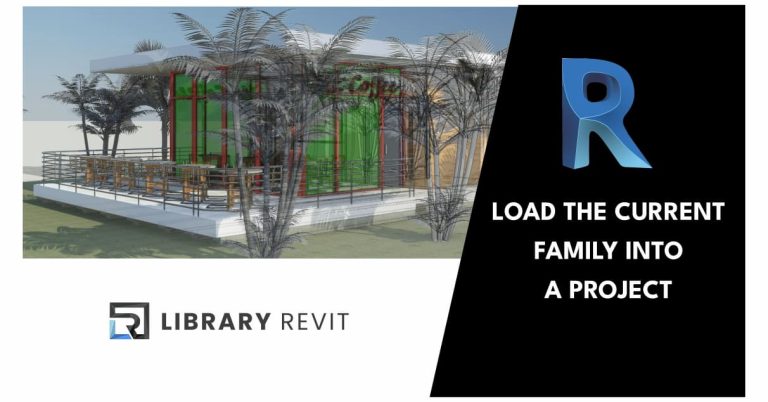
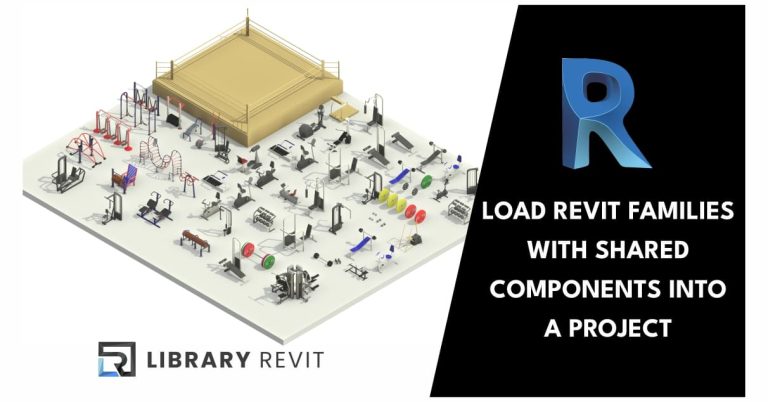
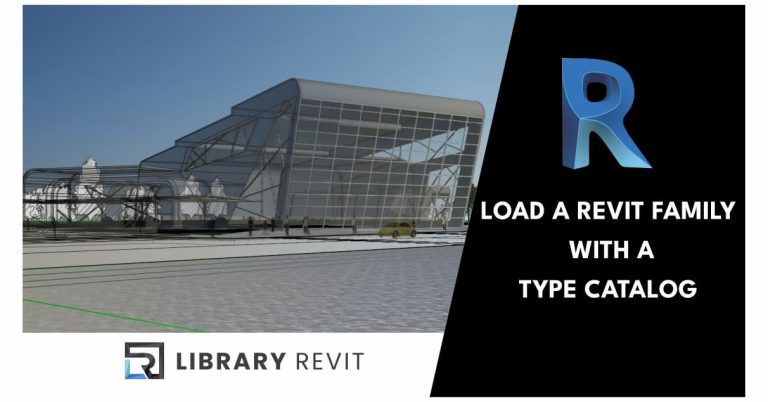
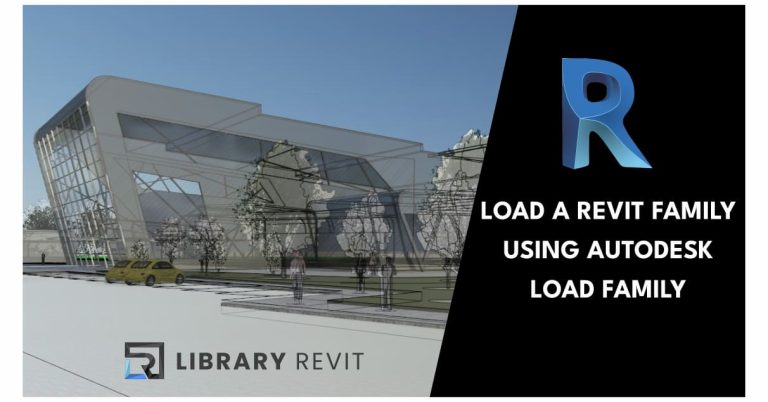
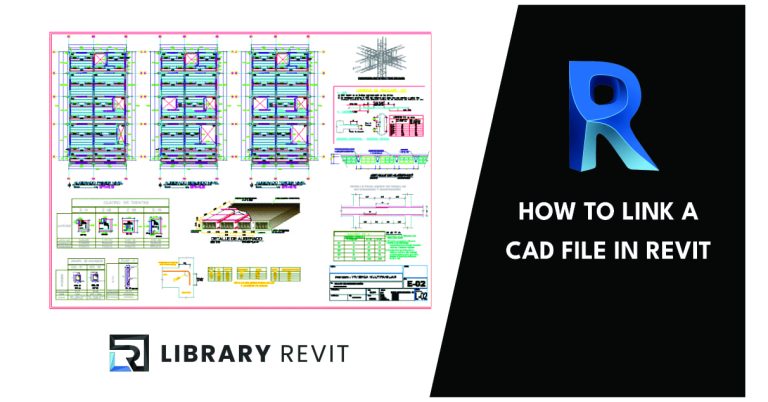
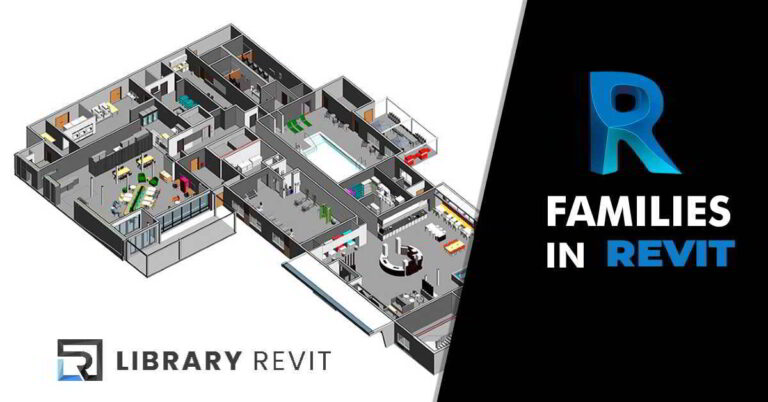

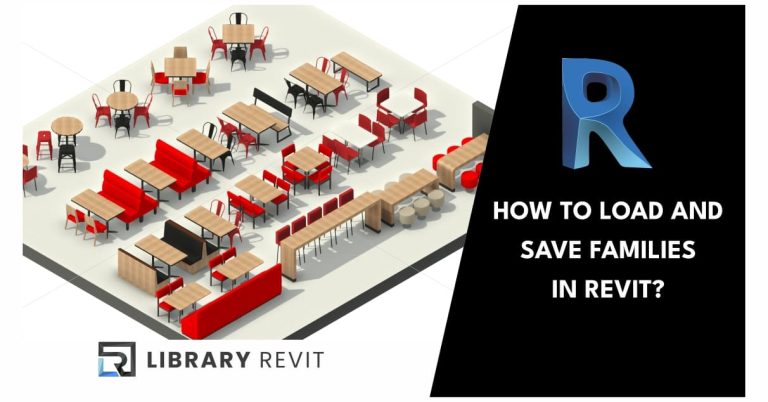
[…] Load Families in ContextWhen you load families into a project, the Revit family library is accessed by default. […]